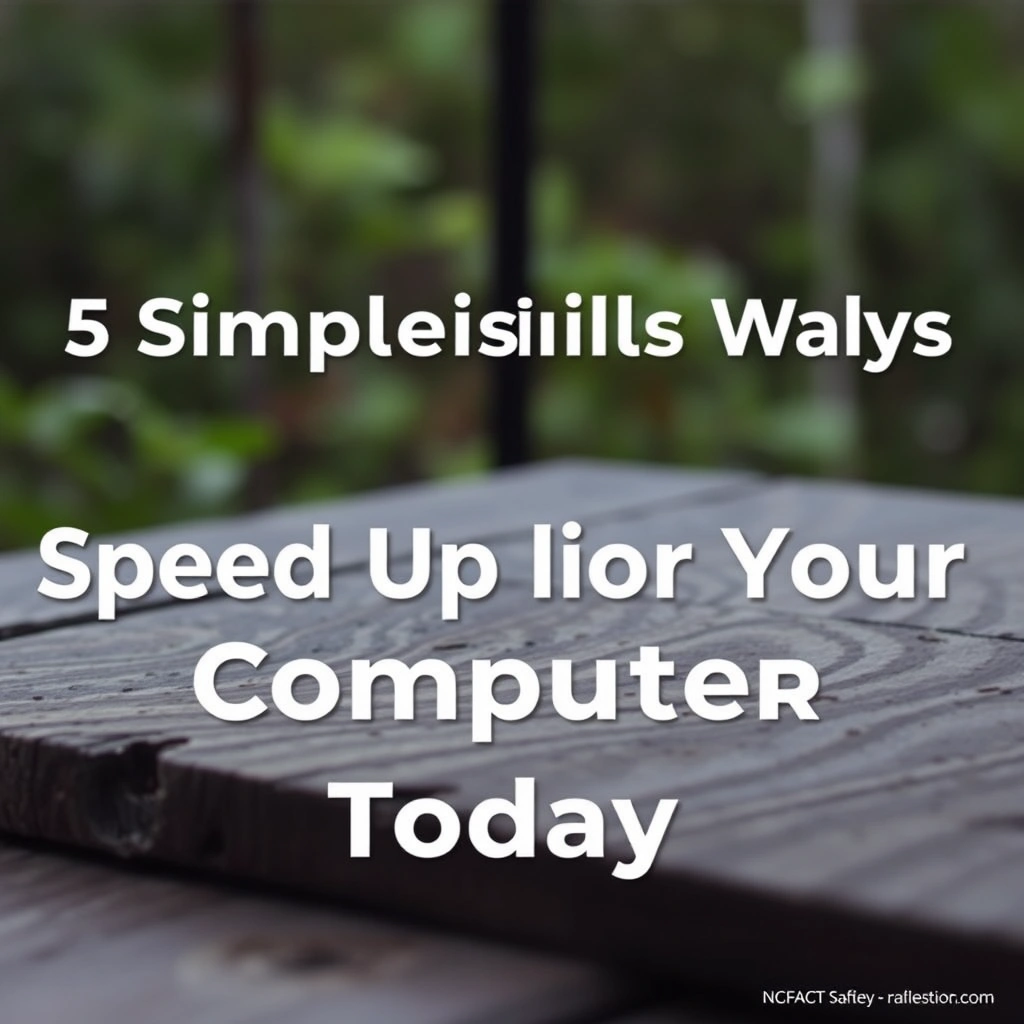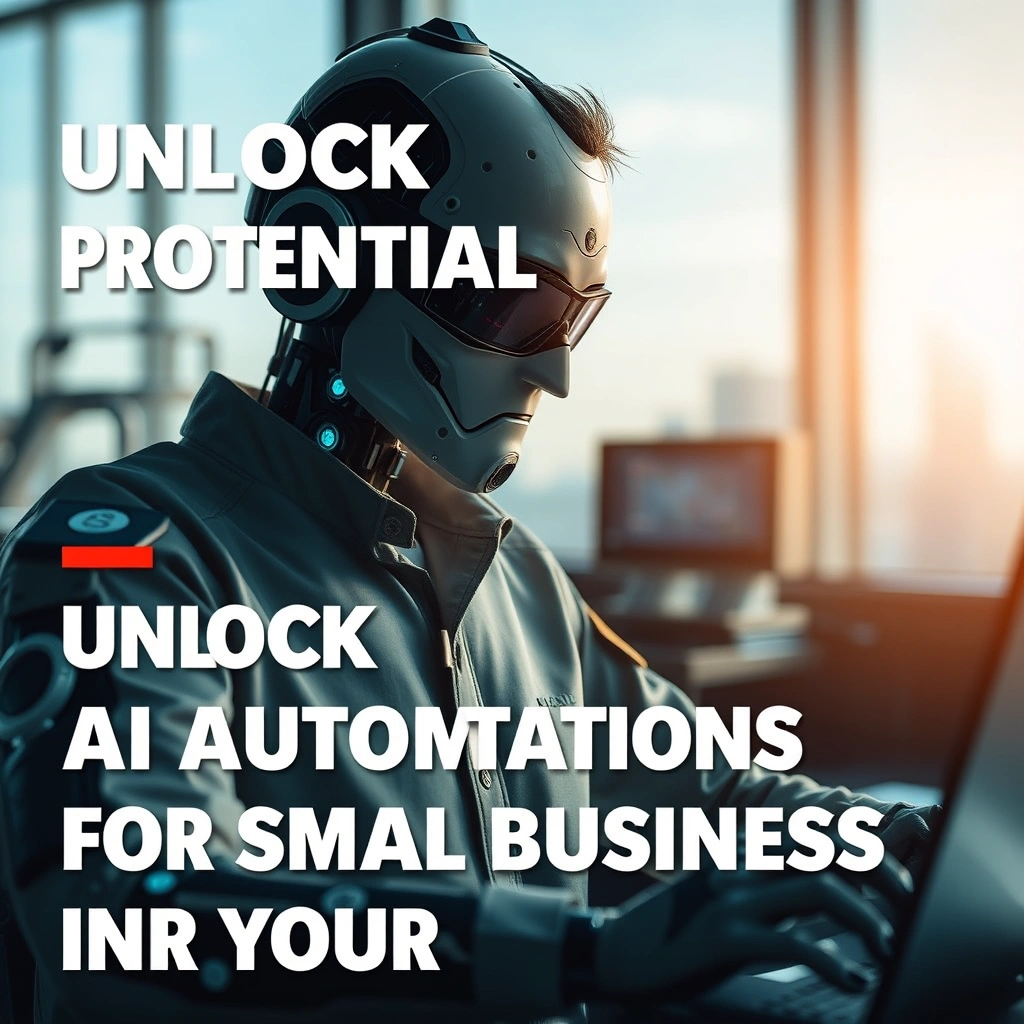Unlocking New Speed: Why Your Computer Slows Down
Have you noticed your once-lightning-fast computer crawling at a snail’s pace lately? It’s a frustrating experience, whether you’re trying to get work done, enjoy your favorite videos, or play games. The truth is, most computers gradually slow over time—but that doesn’t mean you need to rush out and buy a new device. There are quick, practical steps you can take to speed up computer performance right now. By understanding what causes slowdowns and applying a few targeted changes, you’ll rediscover the speedy, seamless computing experience you deserve. Let’s explore five surprisingly simple ways to rev up your computer today.
1. Clear Unnecessary Files and Programs
Over time, computers become cluttered with files, unused programs, and digital debris. This digital clutter can bog down your system, making it harder for your computer to find and open the resources it needs.
Delete Temporary Files
Temporary files are created by your operating system and applications for short-term use. These can accumulate and eat up a surprising amount of space.
– On Windows: Use the built-in Disk Cleanup tool. Simply type “Disk Cleanup” in your search bar, open the tool, and let it scan for temporary files, cached thumbnails, and more.
– On Mac: Open “Finder,” select “Go” > “Go to Folder,” and enter ~/Library/Caches to access and remove cache files.
Regularly clearing these files can free up gigabytes of space and speed up computer boot and shutdown times.
Remove Unused Programs
Old software takes up valuable storage and can even run background processes without your knowledge.
– On Windows: Go to Control Panel > Programs > Uninstall a Program. Review the list and remove anything you no longer use.
– On Mac: Drag unused applications from the “Applications” folder to the Trash, then empty the Trash.
Focused decluttering can have an immediate impact. In fact, according to Microsoft, users report up to 20% faster performance after removing unneeded apps.
2. Manage Startup Items for Faster Boot
Does your computer take ages to get up and running? The cause is often too many “startup” items—programs that launch automatically every time you turn on your device.
Why Startup Programs Matter
Each app that loads on startup consumes memory and processing power. Most users don’t realize how many programs sneak into this queue over time, including music players, chat apps, and unnecessary utilities. Trimming this list can significantly speed up computer start times.
How to Reduce Startup Programs
– On Windows: Press Ctrl + Shift + Esc to open Task Manager. Select the “Startup” tab. Disable any apps you don’t use every day.
– On Mac: Go to System Settings > General > Login Items. Uncheck programs you don’t need right away.
Focus on keeping the essentials, like antivirus protection. Everything else can wait until you need it.
3. Update Software and Operating System Regularly
Many users ignore update notifications, but keeping software current is one of the easiest ways to speed up computer performance and improve security.
The Benefits of Regular Updates
Updates aren’t just about new features—they often include essential performance improvements and bug fixes. Outdated software can also cause compatibility issues, making your computer slow and unstable.
– For Windows: Click Start > Settings > Update & Security > Windows Update. Click “Check for updates.”
– For Mac: Open Apple Menu > System Settings > General > Software Update.
Browser and antivirus software should be kept up to date too. Outdated browsers, in particular, are a common source of system drag and online security risks.
Automate the Process
Both Windows and Mac allow you to schedule or automate updates. Turn on automatic updating so you don’t have to remember—and you’ll enjoy continuous speed and security improvements.
4. Optimize Memory and Storage Usage
Modern computers rely on RAM (memory) for smooth multitasking. Overloading memory or a nearly-full hard drive can dramatically slow down computer speed.
Optimize Active Programs and Tabs
Running too many programs, browser tabs, or demanding tasks at once can consume available memory.
– Try closing unused browser tabs and applications when you aren’t actively using them.
– On Windows, use Task Manager to identify “memory hogs”—just sort by the Memory column.
– On Mac, open Activity Monitor and look at the Memory tab for the same insights.
Upgrade RAM or Switch to SSD
If your computer is older, consider a hardware upgrade:
– Adding more RAM: Especially beneficial for devices with less than 8GB, upgrading RAM allows for smoother multitasking.
– Switching from HDD to SSD: Solid-State Drives (SSDs) dramatically speed up computer boot, file access, and overall performance. A simple SSD upgrade has been shown to quadruple read/write speeds on older laptops (source: PCMag).
If hardware upgrades seem daunting, many local repair shops or online guides (like those at https://www.tomshardware.com) make these processes straightforward.
5. Scan for Malware and Unwanted Programs
Malicious software or unwanted “bloatware” can significantly impact system speed, security, and stability. Even legitimate software may quietly run in the background, updating or sending usage data.
Run a Thorough Malware Scan
Use reputable antivirus or anti-malware tools:
– On Windows: Windows Defender is built-in and effective. Third-party options like Malwarebytes can offer an extra layer of protection.
– On Mac: Malware is less common, but not unheard of. Tools like Malwarebytes or Bitdefender are reliable choices.
Run a full system scan at least once a month to catch threats before they become major problems.
Remove Toolbars and Browser Add-ons
Cluttered browsers slow down not only the browser, but can also impact the broader computer performance.
– Remove unnecessary toolbars and browser extensions in Chrome (chrome://extensions), Firefox (about:addons), or Edge.
A clean browser experience is faster and can even improve online privacy.
Boosting Everyday Productivity: Extra Tips
Every user’s needs are different, and sometimes a simple tweak makes a massive difference. Here are a few bonus tips to help speed up computer performance throughout your day.
– Restart regularly: A quick reboot clears memory and closes background tasks.
– Defragment traditional hard drives: On Windows, search for “Defragment and Optimize Drives” and follow the prompts. (Not needed for SSDs.)
– Turn off visual effects: On Windows, right-click “This PC” > Properties > Advanced > Performance Options. Choose “Adjust for best performance.”
– Keep your desktop clean: Minimize icons and files cluttering your desktop, as the system must load each on startup.
If you’re deeply invested in streamlining your workflow, check out productivity applications and automation guides at trusted sites like PCWorld (https://www.pcworld.com) or Lifehacker.
Sustaining Your Speed: Good Habits for the Future
Learning how to speed up computer performance is only half the battle—the other half is maintaining it. With just a few proactive habits, you can prevent sluggishness from creeping back in:
– Schedule monthly cleanup sessions to review files, software, and cache.
– Set up automatic updates for operating system and security applications.
– Regularly back up important data using an external drive or a cloud service.
– Stay vigilant for new, unnecessary programs that install themselves (especially after downloading free software).
– Monitor system performance; Windows Task Manager and Mac’s Activity Monitor are your friends.
By adopting these good habits, you’ll enjoy a consistently quick, responsive computer for years to come.
Ready for a Faster Computer?
No one enjoys waiting for a sluggish computer to catch up, especially when there are simple, effective fixes you can implement today. When you clear out digital clutter, manage startup loads, keep software up to date, optimize memory, and protect against malware, you’ll practically reinvent your computing experience.
Don’t let slow performance hold you back any longer—apply these surprisingly simple strategies now to speed up computer performance and regain your digital momentum. And if you’ve hit a wall with troubleshooting or want expert advice tailored to your unique setup, visit khmuhtadin.com to connect and get personalized tips. Your faster, more productive computer is just a few steps away.