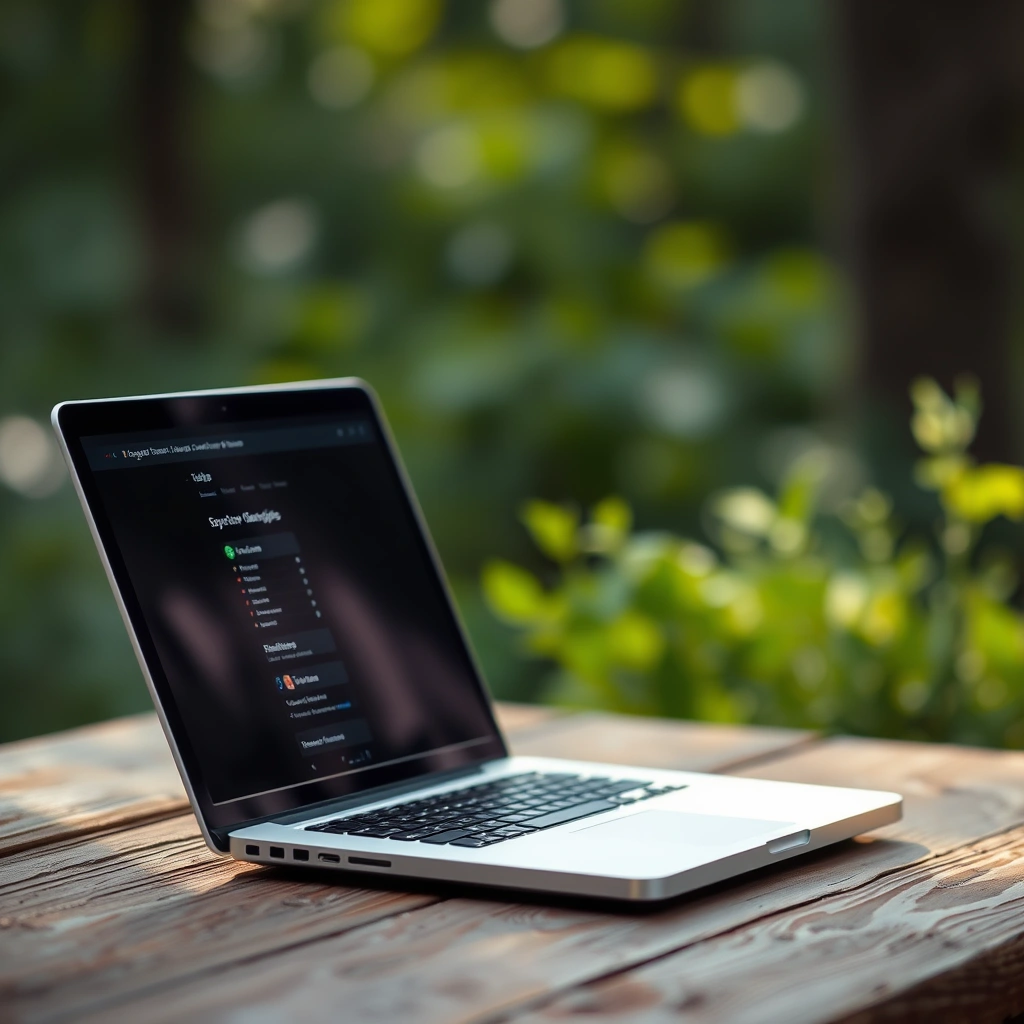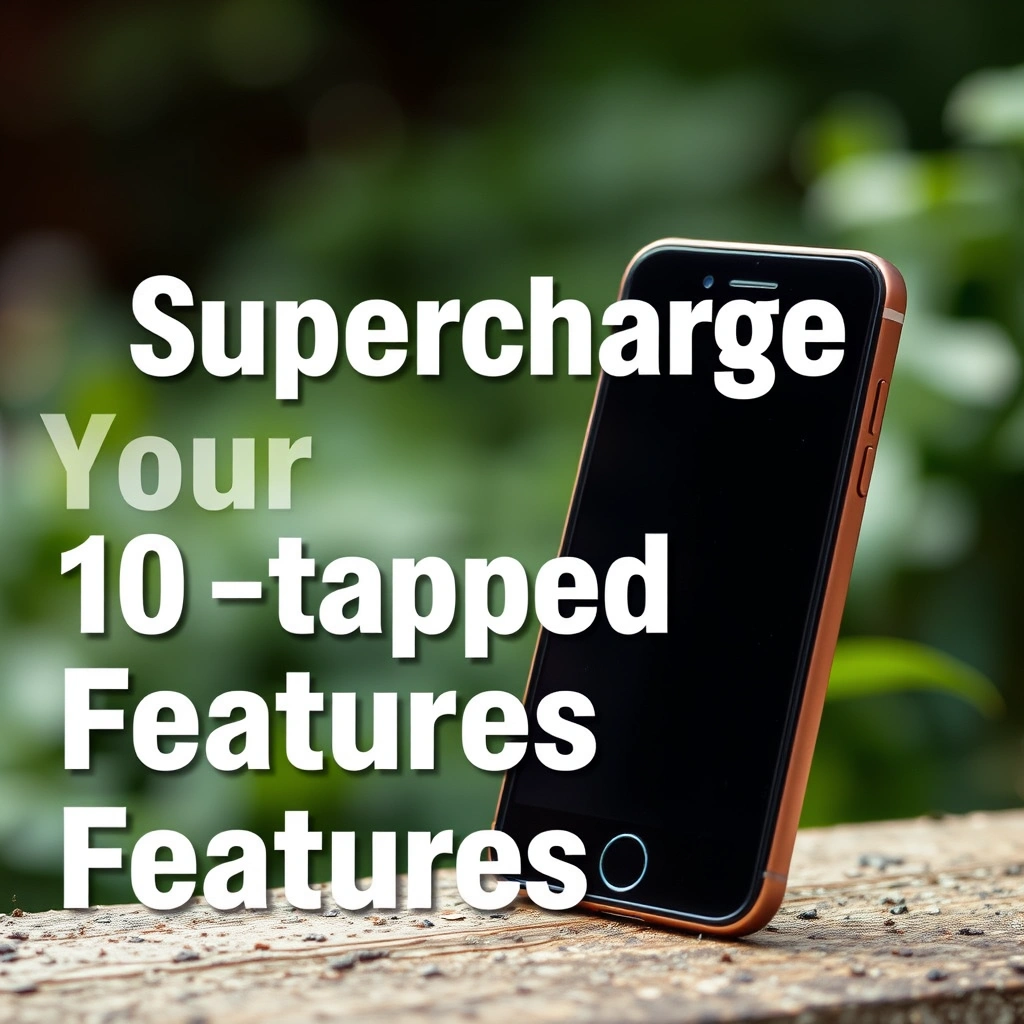Unlocking Hidden Productivity: Why Tech Hacks Matter
Do you ever feel like you’re just scratching the surface of what your devices can do? The world of technology is filled with shortcuts, tools, and secret features that stay hidden until you know exactly where to look. That’s where tech hacks come in—a collection of clever tricks and strategies designed to help you work smarter, not harder. Whether you’re juggling multiple deadlines, aiming to save time on repetitive tasks, or simply looking for new ways to streamline your workflow, tech hacks offer solutions that transform the daily grind into a smooth, efficient process. Let’s dive into some rarely discussed yet powerful ways you can level up your productivity and make the most of your digital tools.
Automate Your Workflow: Set It and Forget It
Harnessing automation is one of the most effective tech hacks for boosting productivity. By letting software manage repetitive tasks, you free up your energy and attention for high-value work.
Email Automation Secrets
Tired of sifting through endless emails? Automation can transform your inbox into a productivity machine:
– Use built-in filters in Gmail or Outlook to automatically sort messages into folders by sender or subject.
– Set up auto-responders to acknowledge receipt of important emails, giving you breathing room to respond thoughtfully.
– Schedule recurring emails or reminders using third-party tools like Boomerang or Mailbutler.
Not only do these tech hacks minimize inbox clutter, but they also help ensure nothing slips through the cracks during busy periods.
Workflow Automation Tools
Automating tasks doesn’t stop with email. Powerful platforms exist to help you connect and automate virtually any process:
– Zapier: Links your favorite apps and services, performing tasks like saving email attachments to cloud storage or syncing data between spreadsheets and databases.
– Microsoft Power Automate: Connects Office 365 apps to automate notifications, approvals, or file backups.
– IFTTT (If This Then That): A simple platform for automating everyday activities, like posting scheduled social updates or receiving weather alerts.
With these tech hacks, you can save hours each week by letting your devices handle the grunt work.
Keyboard Shortcuts: Mastering the Hidden Language of Devices
Keyboard shortcuts are tiny but mighty tech hacks that dramatically speed up navigation and data entry.
Essential Time-Saving Shortcuts
Most people only use the basics—copy, paste, undo—but modern operating systems offer much more:
– Windows: Win + D (show desktop), Alt + Tab (switch between open apps), Ctrl + Shift + Esc (open Task Manager)
– macOS: Cmd + Space (Spotlight search), Cmd + Tab (switch apps), Cmd + Arrow (jump to line start/end in text)
Spend an afternoon reviewing the shortcut guides for your specific software—then post a cheat sheet by your monitor for quick reference.
Creating Custom Shortcuts
Sometimes, default shortcuts don’t fit your style. Many programs let you create your own:
– In macOS, go to System Preferences > Keyboard > Shortcuts to assign custom commands for everything from launching apps to moving files.
– Tools like AutoHotkey (Windows) allow you to script entirely new keyboard commands, automating complex tasks with a single keystroke.
These personalized tech hacks ensure you’re always working at peak efficiency.
Cloud Storage Secrets: Sync, Share, and Secure Like a Pro
Cloud storage platforms are everywhere, but few users leverage them for maximum efficiency.
Smarter Organization with Tagging and Search
Instead of endless folder drilling, smart tech hacks for organization include:
– Use built-in tags or labels (available in Google Drive, Dropbox, and OneDrive) to group files by topic, project, or urgency.
– Take advantage of advanced search features—like searching by file type, date modified, or keyword—to find documents instantly.
– Pin frequently used files or folders for top-of-list quick access.
By keeping your digital workspace tidy, you save valuable time and reduce stress.
Advanced Collaboration Techniques
Cloud platforms offer more than just storage—they’re hubs for real-time teamwork:
– Activate commenting and version history to track feedback and changes without endless email chains.
– Share files with expiration dates or view-only permissions to boost security.
– Use integrations (such as Slack + Google Drive) to centralize communications and assets in one place.
These collaborative tech hacks keep your projects moving forward, even when your team is remote or on different schedules.
Browser Power-Ups: Extensions and Features for Ultimate Efficiency
Your browser is the gateway to your digital life. A few smart adjustments can turn it into a productivity powerhouse.
Must-Have Extensions for Productivity
Upgrade your browsing experience with these game-changing add-ons:
– Tab managers (like One Tab or Tab Wrangler) help corral endless tabs and reduce memory usage.
– Grammar checkers (Grammarly, LanguageTool) provide instant writing feedback as you type.
– Web clippers (Evernote, Pocket) let you save articles, screenshots, or research in seconds.
With the right extensions, everyday web tasks become seamless tech hacks.
Lesser-Known Browser Tricks
Increase your speed and control with these lesser-known browser features:
– Use browser profiles to separate work, personal, and guest tasks without mixing logins or extensions.
– Pin essential tabs for quick access every session.
– Enable bookmarks toolbar and organize by topic for lightning-fast navigation.
Mastering your browser is one of the simplest but most effective tech hacks for busy professionals.
Voice and AI Tools: Hands-Free Productivity Boosters
In an age of virtual assistants and AI, using your voice or tapping into smart algorithms can revolutionize your productivity.
Voice Commands and Dictation
Don’t just type—talk! Both Windows and macOS feature built-in dictation tools that convert speech to text with surprising accuracy. On mobile, services like Google Assistant and Siri allow you to:
– Schedule meetings or set reminders hands-free.
– Look up information or send texts without lifting a finger.
– Control smart home or office devices for seamless multitasking.
Within popular apps like Google Docs, try the “voice typing” feature for rapid note-taking or brainstorming sessions.
AI-Powered Productivity Tools
Artificial intelligence is fueling a revolution in productivity:
– Smart email assistants (like Superhuman or Gmail Smart Compose) predict and auto-complete responses.
– AI-based scheduling tools (Clockwise, x.ai) find meeting times and optimize your calendar automatically.
– Note-taking apps (like Otter.ai) transcribe and summarize meetings in real time, ensuring you never miss a detail.
These tech hacks put the latest technology to work for you, shaving minutes—or even hours—off your weekly workload.
For more on the power of AI productivity tools, explore resources such as [Zapier’s guide to AI automation](https://zapier.com/blog/artificial-intelligence-tools/).
Mobile Tech Hacks: Productivity on the Go
Your smartphone can do far more than send messages or play music. Mobile-specific tech hacks empower you to be just as productive on the move as in the office.
Automate and Organize Your Devices
– Android Automation Apps: Use Tasker or Automate to trigger actions based on location, time, or device state (like silencing your phone during meetings).
– iOS Shortcuts: The Shortcuts app lets you sequence actions—for example, automatically text your ETA, play a podcast, and set your thermostat on your commute.
– Batch Notifications: Group app notifications so you’re interrupted less frequently, helping you focus on the task at hand.
Essential Mobile Productivity Apps
Make your smartphone a true productivity hub with:
– Todoist or Things3 for task management and reminders.
– Notion or Evernote for organized note-taking and cloud sync across devices.
– Scanner apps (CamScanner, Adobe Scan) to digitize paperwork and receipts in seconds.
With these tech hacks, your downtime—whether at a coffee shop or in transit—becomes an opportunity for focused progress.
Little-Known Tech Hacks for Peak Focus and Flow
The final key to leveling up your productivity is mastering your attention—and your technology’s ability to support it.
Declutter and Focus Modes
– Use focus modes (like Windows Focus Assist or macOS Do Not Disturb) to silence non-urgent notifications during deep work.
– Hide your desktop icons and use minimalistic wallpapers to reduce visual clutter.
– Experiment with tools like Cold Turkey or Freedom to block distracting websites and apps for set periods.
These simple tech hacks make it easier to enter—and maintain—states of flow, where quality and output soar.
Track and Optimize Your Habits
Utilize built-in digital wellbeing dashboards (Android’s Digital Wellbeing, iOS Screen Time) or third-party trackers to:
– Identify your biggest digital time-wasters.
– Set boundaries for daily app, site, or device use.
– Celebrate your progress as you reduce distractions and increase productive work sessions.
Figuring out your optimal technology habits ensures you’re always making the most of every minute.
Ready to Transform Your Day?
By taking advantage of these little-known tech hacks, you’ll discover a world of untapped productivity hiding in plain sight. Automation streamlines your workflow, keyboard shortcuts save precious minutes, cloud collaboration keeps teams in sync, and browser tools bring information to your fingertips. Add in the power of voice, AI, and mobile hacks, and suddenly, your devices feel less like a source of stress and more like your personal productivity partners.
Ready to put these ideas into action? Challenge yourself to try at least three new tech hacks from this list in the coming week. Share your victories with friends or colleagues, and turn efficient work into a team sport. For personalized coaching or to tackle specialized productivity challenges, feel free to get in touch via khmuhtadin.com. The future of peak performance is just a click away—don’t let it pass you by!