Is Your Laptop Crawling? Here’s How to Boost Speed Fast
It’s frustrating when your laptop takes ages to start up, open programs, or load webpages. Whether you’re a student hustling to meet deadlines or a remote worker juggling multiple tabs, a sluggish device can throw a wrench into your productivity. The good news: with the right tweaks, you can inject new life into your machine and noticeably improve laptop speed—often in 10 minutes or less. This guide covers seven rapid fixes anyone can handle, regardless of technical expertise. From simple software tweaks to must-know hardware tips, you’ll learn practical steps to accelerate your slow laptop right now.
1. Close Unnecessary Programs and Tabs
Leaving too many applications or browser tabs open can overwhelm your laptop’s memory and processor. This is one of the main culprits behind poor laptop speed—but it’s also the easiest to solve.
Why It Matters
Every program running in the background consumes RAM and CPU resources. Even hidden apps can sap performance, slowing everything down—from launching new software to streaming videos smoothly.
How to Streamline Your Workflow
– Identify resource hogs: Open Task Manager (Ctrl + Shift + Esc on Windows, Command + Space for Activity Monitor on Mac). Notice any apps using significant CPU or memory? Right-click and end those you’re not using.
– Close browser tabs liberally: Each open tab, especially ones playing video or running social media feeds, can drag down your laptop speed. Save critical tabs in bookmarks, then close the rest.
– Turn off startup programs: In Task Manager’s “Startup” tab, disable non-essential apps that launch when your laptop boots up. The fewer, the better.
Getting into the habit of reviewing and closing unused applications ensures your laptop dedicates its power to the tasks you actually need.
2. Check for Malware and Potentially Unwanted Programs
Sneaky malware and bloatware can cripple your laptop speed, while working quietly in the background. Removing them protects both performance and your data.
Signs Your Laptop May Be Infected
– Sluggish performance even after restart
– Unusual pop-up ads, toolbars, or homepage changes
– Programs freezing or crashing often
Fast Ways to Clean Up
– Run a full scan with built-in security tools: Windows Security (formerly Windows Defender) for Windows devices or Malwarebytes for cross-platform protection.
– Uninstall unused or unknown programs: Go to Control Panel > Programs & Features (Windows) or Applications (Mac). Carefully review the list and uninstall anything unfamiliar or unneeded.
Regularly checking for malware not only restores your laptop speed, but also keeps your system secure. For advanced defense, consider checking trusted security resources such as the National Cyber Security Centre (https://www.ncsc.gov.uk/).
3. Free Up Hard Drive Space
A nearly full hard drive can bring even the fastest laptops to a crawl. Managing your storage frees up room for your operating system to run efficiently.
Why Storage Impacts Laptop Speed
Operating systems need free space to swap files, handle updates, and run smoothly. When storage dips below 15–20% free, slowdowns and file errors become common.
Quick Steps to Clear Out Digital Clutter
– Remove old downloads and large files. Search your Downloads, Documents, and Videos folders for items you can delete or move to an external drive.
– Empty your recycling bin or trash. Deleting files doesn’t free up space until you do this additional step.
– Use built-in storage tools: Windows’ “Storage Sense” (Settings > System > Storage) or Mac’s “Manage Storage” feature recommends files and apps you can remove safely.
– Delete temporary files: Use Windows Disk Cleanup (type “Disk Cleanup” in the Start menu) or a third-party utility like CCleaner, but always download from official websites.
A clean drive equals faster search, quicker boot times, and noticeable improvements in laptop speed.
4. Adjust Power Settings for Maximum Performance
Laptop power settings control how your hardware balances speed and energy savings. If your device is stuck in a low-power or battery-saver mode, it may not use its full processing power.
Choosing the Right Power Mode
– On Windows: Go to Control Panel > Hardware and Sound > Power Options. Select “High performance” for maximum speed, or “Balanced” for a good mix of battery life and performance.
– On Mac: Open System Preferences > Battery. Set “Battery” and “Power Adapter” preferences to favor performance, especially when plugged in.
Bonus Tips for Boosting Performance
– Disable adaptive brightness and automatic sleep if you mostly use your laptop at a desk.
– Keep your laptop plugged in for demanding tasks like gaming, video editing, or data analysis.
A small tweak in power management settings can unleash your device’s true laptop speed potential.
5. Update Your Operating System and Drivers
Running outdated software can bottleneck system resources, create security vulnerabilities, and limit new features. Ensuring updates are current can instantly improve laptop speed and stability.
Why Updates Matter
– System and security patches can resolve bugs behind slow performance.
– Updated drivers (for graphics, storage, Wi-Fi) ensure your hardware works at optimal efficiency.
How to Stay Up-to-Date
– On Windows: Open Settings > Update & Security > Windows Update. Click “Check for updates,” and install everything marked as important or critical.
– On Mac: Click the Apple menu > System Settings > General > Software Update. Follow prompts to install any pending updates.
– Update drivers from manufacturer sites, especially after a major OS update.
Set calendar reminders to check for updates monthly—and enjoy the cumulative boost in laptop speed and responsiveness.
6. Upgrade Hardware for Instant Performance Gains
If your laptop still lags despite all the above steps, it might be time for a quick hardware upgrade. Some changes are surprisingly low-cost—but deliver significant speed benefits.
Add More RAM
Not enough RAM is a top reason for lagging laptop speed. Check your system specs via Task Manager (Windows) or About This Mac (MacOS).
– 8GB is often the sweet spot for general use; 16GB+ is best for heavy multitasking or creative work.
– RAM upgrades are usually straightforward for older laptops but may be challenging or impossible on ultra-thin models or MacBooks.
Switch to a Solid-State Drive (SSD)
Traditional hard drives (HDDs) are much slower than SSDs. Upgrading to an SSD can transform boot and load times:
– Expect bootups in seconds, not minutes.
– Transferring files is up to five times faster.
– Most data migrations are supported with free tools from SSD manufacturers.
Consult online tutorials or local repair shops for installation help if you’re unfamiliar with laptop internals.
7. Optimize Startup and Background Processes
Many programs set themselves to launch automatically when you start your laptop, quietly stealing resources and slowing everything down.
Manage Startup Items
– On Windows: In Task Manager, click the “Startup” tab. Right-click and disable any non-essential apps (such as chat programs, update checkers, or cloud drives that aren’t critical).
– On Mac: Go to System Settings > General > Login Items. Review and deselect unneeded items.
Reduce Background Syncing and Services
Background tasks like cloud sync, software updaters, or messaging apps can slow laptop speed. Control these by:
– Pausing automatic cloud sync (Google Drive, Dropbox, OneDrive) during intense work.
– Configuring antivirus programs for scheduled scans rather than real-time scanning, if permissible.
The fewer invisible processes hogging your resources, the smoother your daily laptop speed.
Bonus Fast Fixes for Extra Laptop Speed
Sometimes, overlooked tweaks make a huge difference. Here are quick bonus tips you can implement today:
– Restart your laptop weekly: This clears stray memory leaks and closes lingering background tasks.
– Keep your desktop clean: Too many icons slow down boot times. Move files to folders instead.
– Check for overheating: Dusty fans or blocked vents can cause thermal throttling, drastically reducing laptop speed. Clean vents using compressed air or a soft brush.
When to Seek Professional Help
If you’ve tried all these fixes and your laptop speed hasn’t improved, the issue may be deep-seated. Hardware failures, failing hard drives, or severe malware infections often require expert intervention. Don’t hesitate to contact tech specialists or your manufacturer’s support.
Recap and Power Up Your Productivity
Laptop speed is within your control. By closing unnecessary apps, cleaning out malware, freeing up storage, updating software, tweaking power settings, considering hardware upgrades, and optimizing background tasks, you’ll unleash the power your device was meant to have. Take a few minutes now to apply these fast fixes—you’ll get more done with less frustration.
For more personalized tips or hands-on help boosting laptop speed, don’t hesitate to reach out at khmuhtadin.com. Take the first step today and turn your slow laptop into a productivity powerhouse!
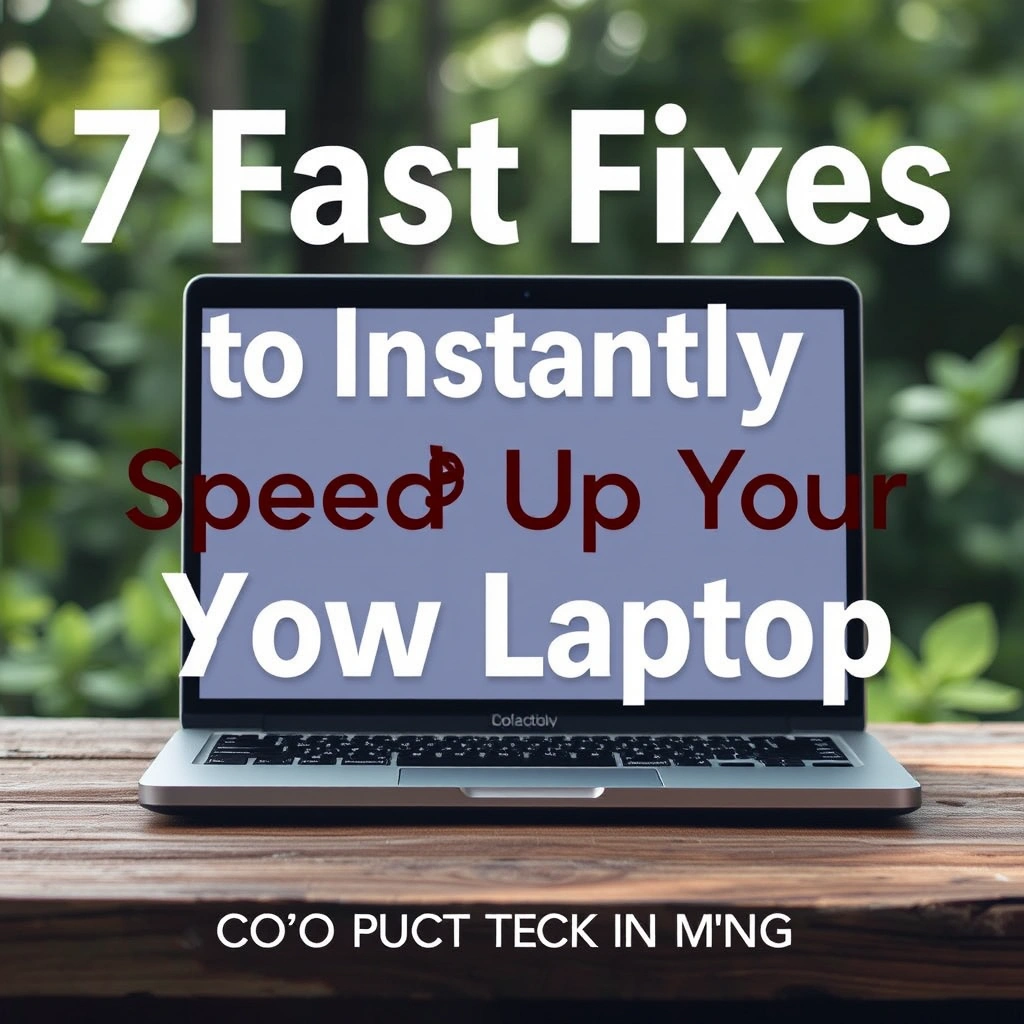
Leave a Reply