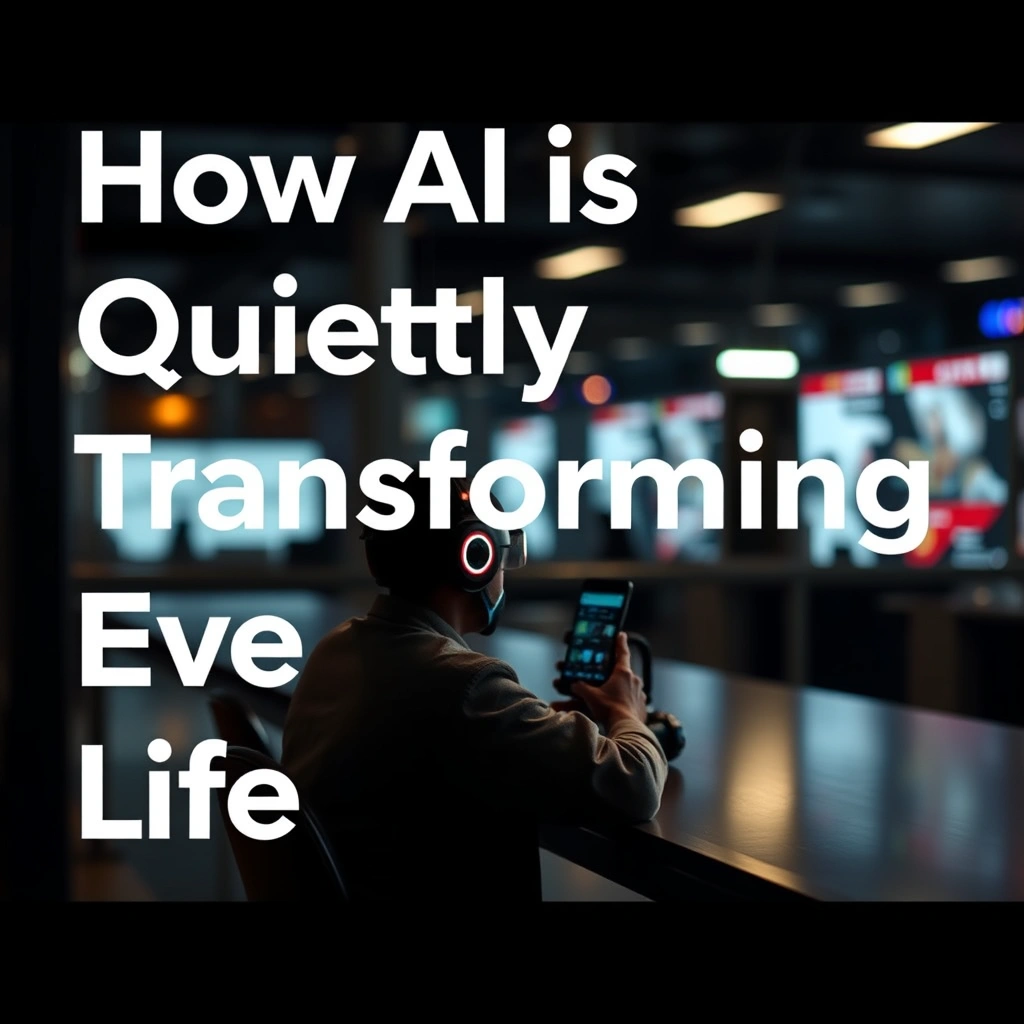Unlock Faster Performance: Why Device Speed Matters
We’ve all experienced the frustration of a slow device—whether it’s a smartphone dragging between screens or a laptop choking on too many browser tabs. In our fast-paced world, device speed impacts productivity, enjoyment, and even our stress levels. The good news? You don’t need to be a tech wizard to get your gadgets running like new again. Small, strategic tweaks can dramatically boost device speed, saving you time and hassle. Let’s explore how you can make your devices perform at their best, from everyday optimizations to advanced solutions.
Clean Up Storage for Immediate Gains
Clutter is often the primary culprit behind sluggish device speed. Your phone, tablet, or computer accumulates unnecessary files over time, causing apps and system functions to lag.
Delete Unused Apps and Files
Every unused app or forgotten file consumes precious resources. Free up space with these steps:
– Identify apps you haven’t opened in months—uninstall them.
– Look for duplicate photos, old downloads, or large video files and delete them.
– Use built-in tools like Windows Storage Sense, Android’s Files app, or iOS Storage Recommendations.
A device with more free storage has more room for system operations, which translates to better performance.
Clear Cache and Temporary Data
Apps and browsers store temporary data for convenience, but if left unchecked, caches can swell and slow things down. Here’s what to do:
– On Android and iOS, go to Settings > Apps and clear cache for top offenders (social, streaming, browsers).
– On Windows or Mac, use built-in disk cleanup utilities or third-party tools like CCleaner.
– Periodically clear your browser cache—pages may load slightly slower once, but your overall device speed improves.
Regularly decluttering storage boosts not only device speed but also makes organizing digital life easier.
Update Software and Drivers
Updates aren’t just about new features; they often contain speed and security fixes. Letting your software lag behind is an invitation for slowdowns.
Stay Current With System Updates
Manufacturers and developers release updates to enhance device speed and overall security:
– Turn on automatic updates where possible for your operating system (Windows Update, macOS Software Update, iOS or Android updates).
– Schedule regular checks for updates on less-automated devices.
Even minor updates can optimize resource management, fix bugs, and roll out performance enhancements.
Refresh App Versions and Device Drivers
Apps and device drivers work behind the scenes to run everything from Wi-Fi to graphics. Outdated versions can hog memory or malfunction:
– Update all installed applications via the App Store, Google Play, or application-specific updaters.
– For laptops and desktops, check manufacturer sites for the latest device drivers (especially graphics, audio, and network).
– Consider tools like Driver Booster or Driver Easy, but always download drivers from reputable sources.
Being proactive about updates ensures your device speed remains top-notch.
Optimize Startup and Background Processes
Ever notice your device is slowest right after you turn it on? Too many background tasks are likely to blame.
Trim Startup Programs
Unnecessary apps set to launch at startup waste resources:
– On Windows, open Task Manager > Startup tab to disable non-essential programs.
– For Mac, visit System Preferences > Users & Groups > Login Items.
– Android users: limit background processes in developer settings.
– iOS automatically manages most background tasks, but check which apps are allowed to “refresh in background” under Settings.
Fewer programs starting up means your device gets to work faster.
Monitor Task Manager or Activity Monitor
Some tasks quietly consume CPU and memory. Regularly review what’s running:
– Windows: Ctrl + Shift + Esc opens Task Manager; look for resource hogs.
– Mac: Activity Monitor (in Utilities) shows processes using the most resources.
– Smartphones: Review battery usage stats to spot demanding apps.
If something’s eating up memory for no reason, stop or uninstall it to recover device speed.
Enhance Device Speed With System Settings Tweaks
Adjusting a few native settings can push performance up another level—without adding new software.
Adjust Visual Effects and Animations
Pretty transitions and animations can sap device speed, especially on older hardware:
– Windows: System > Advanced System Settings > Performance > Adjust for best performance.
– Mac: Reduce motion and transparency in Accessibility settings.
– Android: “Developer options” (unlock with 7 taps on Build Number) let you shorten or disable transition and window animations.
– iOS: Settings > Accessibility > Motion > Reduce Motion.
You’ll notice snappier reactions to inputs.
Manage Power and Performance Modes
Many devices balance power saving and speed. Optimize for your needs:
– On Windows, set Power Mode to “High Performance” via Control Panel’s Power Options.
– On laptops, using “Balanced” mode saves battery at the cost of device speed.
– Some smartphones offer “Performance Mode” (found in battery or device care settings).
Pick the setting that best fits your usage—maximum device speed when needed, power savings for downtime.
Network Optimizations: Speed Beyond the Hardware
Device speed is often affected by connectivity—especially for cloud apps, streaming, and browsing.
Upgrade Your Wi-Fi or Data Connection
Faster internet equals smoother performance. Try these fixes:
– Move closer to your Wi-Fi router for a better signal.
– Upgrade to a dual-band or Wi-Fi 6 router for higher speeds.
– Use Ethernet instead of Wi-Fi on desktops for more stable connections.
– If relying on mobile data, switch between 4G/5G as available for the best signal.
If your device speed is lagging only during online activities, your network may be the bottleneck.
Reset Network Settings and Limit Background Sync
Corrupt network settings can cause delays:
– Reset network settings periodically (available on both Android and iOS).
– Limit cloud backup, email, and social media apps from syncing large files in the background.
This will improve webpage loads, streaming, and uploads/downloads.
Advanced Tips to Maximize Device Speed
If basic tweaks aren’t enough, these advanced tips may give you the edge you need.
Consider a Factory Reset (with Caution)
When all else fails, wiping your device clean can restore device speed to “out-of-the-box” levels—but only after all important data is safely backed up.
– On Android or iOS, look for Factory Reset or Erase All Content and Settings in settings.
– On Windows or Mac, perform a “clean install” using system recovery options.
Afterwards, reinstall only necessary apps for maximum device speed.
Upgrade Hardware Components
Some performance issues can’t be solved with software alone:
– Add RAM or switch to an SSD (instead of HDD) in desktops and laptops; this can double or triple device speed.
– Replace old batteries in smartphones and laptops—aging batteries can throttle performance.
– For custom-built or modular devices, consult manufacturer guidelines for compatible upgrades.
While this involves some cost, hardware upgrades can extend your device’s useful life significantly.
Protect Your Speed: Security and Maintenance
Device speed can tank if malware, viruses, or poor digital habits take hold.
Install a Reliable Antivirus
Threats can drain your device’s processing power. Good security keeps device speed stable:
– Use Windows Defender, Avast, or Bitdefender on PCs.
– Android users: consider Malwarebytes or Norton Mobile Security.
– iOS has built-in defenses, but keep software up to date.
Regular scans keep malicious software from hijacking your resources.
Practice Smart Usage Habits
Keep your device running smoothly in the long haul with these routines:
– Shut down or restart regularly; don’t just leave it on standby.
– Avoid installing too many unnecessary apps or extensions.
– Schedule a monthly “device speed check-up” where you review and apply these tips.
Habits matter just as much as quick fixes.
Your Blueprint for Lasting Device Speed
Now you have proven methods to maximize device speed—clear the clutter, stay current with updates, trim startup programs, tweak system settings, optimize your network, and adopt proactive maintenance. Implementing just a handful of the steps above can yield noticeable improvements, while a routine that covers them all will keep you running efficiently for years to come.
Ready to struggle less and enjoy more from your technology? Bookmark this guide and revisit it whenever you feel the lag creeping in. And if you’d like personalized tech advice or more advanced tips, don’t hesitate to reach out via khmuhtadin.com.
Begin your journey to stellar device speed today—your fast, frustration-free digital life awaits!